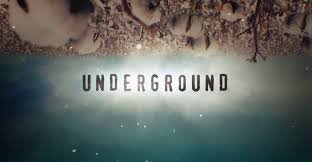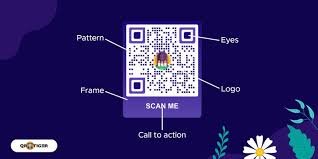
Create a QR Code
QR codes, short for Quick Response codes, have become an essential part of digital communication in today’s fast-paced world. From business cards and menus to event promotions and mobile payments, QR codes make it easier to share information quickly and efficiently. As businesses, marketers, educators, and everyday users continue to adopt this technology, it’s important to know how to create a QR code using accessible and intuitive tools. One such tool is Adobe Express, a user-friendly online platform that simplifies design and allows for the generation of visually appealing QR codes. In this guide, we’ll explore what QR codes are, their applications, and how to create one using Adobe Express, step-by-step.
What is a QR Code?
A QR code is a type of matrix barcode, or two-dimensional barcode, that contains data which can be scanned and read by digital devices such as smartphones. Unlike traditional barcodes, which store data in horizontal lines, QR codes store data both horizontally and vertically, allowing them to hold much more information. Typically, a QR code can include links to websites, contact information, app downloads, Wi-Fi access credentials, or even payment options. QR codes can be printed or displayed digitally, and once scanned, they instantly deliver the embedded information without requiring users to type a URL or enter details manually. This instant access makes QR codes particularly useful for marketing, business operations, education, healthcare, and more.
Benefits of Using QR Codes
QR codes offer numerous benefits, especially in today’s contactless and mobile-driven world. They enable fast and accurate data access, reduce printing and paper costs, and allow for seamless integration between offline and online experiences. In marketing, QR codes are used to track user engagement and conversions. For example, a business can place a QR code on a poster that links to a landing page or discount code. Additionally, QR codes are secure and customizable. Users can design their own codes with colors, logos, and frames, which is where platforms like Adobe Express come into play. Another major advantage is accessibility—anyone with a smartphone can scan a QR code without needing a separate scanner or app in most cases, making the technology universally adoptable.
Why Choose Adobe Express to Create QR Codes?
There are many tools available online to generate QR codes, but Adobe Express stands out due to its ease of use, custom design features, and seamless integration with Adobe’s powerful suite of creative tools. Adobe Express, formerly known as Adobe Spark, is designed for users of all skill levels. It offers drag-and-drop functionality, thousands of design templates, and the ability to customize your QR code to match your brand or aesthetic. Unlike generic QR code generators that produce plain black-and-white codes, Adobe Express lets you create visually appealing QR codes with logos, color schemes, and personalized styles. This is particularly useful for businesses and marketers who want to maintain brand consistency and visual impact.
Step-by-Step Guide: How to Create a QR Code with Adobe Express
Creating a QR code using Adobe Express is a straightforward process. Here’s a step-by-step guide to walk you through it.
Step 1: Sign In or Create an Adobe Account
Visit Adobe Express and sign in with your Adobe ID, Google account, Apple ID, or other available login options. If you don’t have an Adobe account, you can quickly create one for free.
Step 2: Access the QR Code Generator Tool
Once you’re logged in, search for “QR Code Generator” in the Adobe Express dashboard or directly go to Adobe’s QR code tool page. Adobe occasionally updates its layout, but the QR code generator is usually listed under tools or quick actions.
Step 3: Enter Your Desired Content
You’ll be prompted to enter the content you want to encode in your QR code. This could be a website URL, a plain text message, an email address, a phone number, or a link to a digital document. Type in or paste the content into the input field. Make sure to test the link or content beforehand to ensure accuracy.
Step 4: Customize the Design
One of the key benefits of using Adobe Express is the ability to personalize your QR code. You can choose from various styles, such as square or rounded corners, and apply color themes that align with your brand. You can also add a background color or remove it for a transparent version. For added impact, you can upload your logo or icon to embed in the center of the QR code. This not only enhances visual appeal but also reinforces brand identity.
Step 5: Preview and Adjust
After customization, Adobe Express provides a real-time preview of your QR code. Review the design carefully. Make sure the colors contrast well and that the code remains scannable. Avoid using light colors for the code itself and keep a strong contrast between the code and background. If needed, go back and adjust any elements.
Step 6: Download the QR Code
Once you’re satisfied with the design and content, click the “Download” button. You can typically choose the file format, such as PNG or SVG. PNG is ideal for web use and small print items, while SVG is suitable for larger-scale printing due to its scalability. Save the file to your device and use it in your marketing materials, documents, social media, or physical prints.
Best Practices for Creating Effective QR Codes
Even with powerful tools like Adobe Express, it’s important to follow some best practices to ensure your QR code works effectively.
1. Keep the Data Clean: Always test your links before embedding them. Broken or incorrect links make the QR code useless.
2. Prioritize Contrast: Use dark code colors against light backgrounds. Avoid soft pastels or matching hues that reduce scannability.
3. Add Clear Instructions: Not everyone knows what a QR code does. Consider adding a small text like “Scan to Visit Our Site” or “Scan to Get the Discount.”
4. Track Performance: Use a URL shortener or tracking link (e.g., Bitly) so you can monitor how many people scan the code.
5. Test Across Devices: Check if the QR code scans properly with both iPhone and Android devices to ensure universal compatibility.
6. Use High-Resolution Formats: For print use, always download high-res formats like SVG to maintain clarity and sharpness.
Creative Use Cases for QR Codes
QR codes aren’t just functional—they can also be creative tools for engagement. Here are some popular ways people and businesses are using them:
Business Cards: Add a QR code to digital or printed business cards to link to your LinkedIn profile or digital portfolio.
Event Marketing: Share event details, RSVP forms, or venue directions via a single scan.
Product Packaging: Include QR codes on packaging to offer usage tips, warranty registration, or promotional offers.
Restaurant Menus: Replace printed menus with a QR code that links to a digital version—especially useful during health-conscious times.
Retail Displays: Let customers access special deals, product specs, or even customer reviews with a simple scan.
Education: Teachers can link students to resources, assignments, or quizzes without printed materials.
Advantages of Using Adobe Express for QR Design
Adobe Express not only helps create functional QR codes but also enhances visual branding, which is key in digital communication. Unlike generic tools, Adobe Express provides:
Integrated Design Tools: Combine your QR code with full templates for flyers, posters, and social posts.
Cloud-Based Convenience: Work from anywhere, on any device, with autosave and cloud sync.
Professional Templates: Choose from thousands of pre-designed layouts to add context and appeal around your QR code.
Team Collaboration: If you’re working as part of a marketing or design team, Adobe Express supports shared libraries and templates.
Free and Premium Options: Basic features, including QR code creation, are free. Premium features offer additional templates, fonts, and brand kits.
Security and Privacy Considerations
When creating QR codes, particularly those that will be widely distributed, it’s important to consider security and privacy. Never embed sensitive information such as passwords or private files directly into the QR code unless protected by authentication or encryption. Avoid linking to content that could change unexpectedly or be hijacked. If you’re linking to a web page, make sure it’s hosted securely (HTTPS) and that the destination is trustworthy. Adobe Express does not store your content permanently unless saved as part of a project, giving you control over your data privacy.
Conclusion: Empowering Communication with QR Codes
In the digital age, where attention spans are short and access needs to be fast, QR codes serve as an essential bridge between the physical and digital worlds. Tools like Adobe Express make it not only easy to generate QR codes but also empower users to do so with style, security, and customization. Whether you’re a small business owner, marketer, educator, or designer, learning how to create a QR code with Adobe Express can enhance your communication, streamline your processes, and connect you more effectively with your audience. With just a few clicks, you can turn any URL or contact detail into a scannable experience—ready to be shared, printed, and used anywhere. Embracing this tool opens the door to more engaging, modern, and responsive interactions